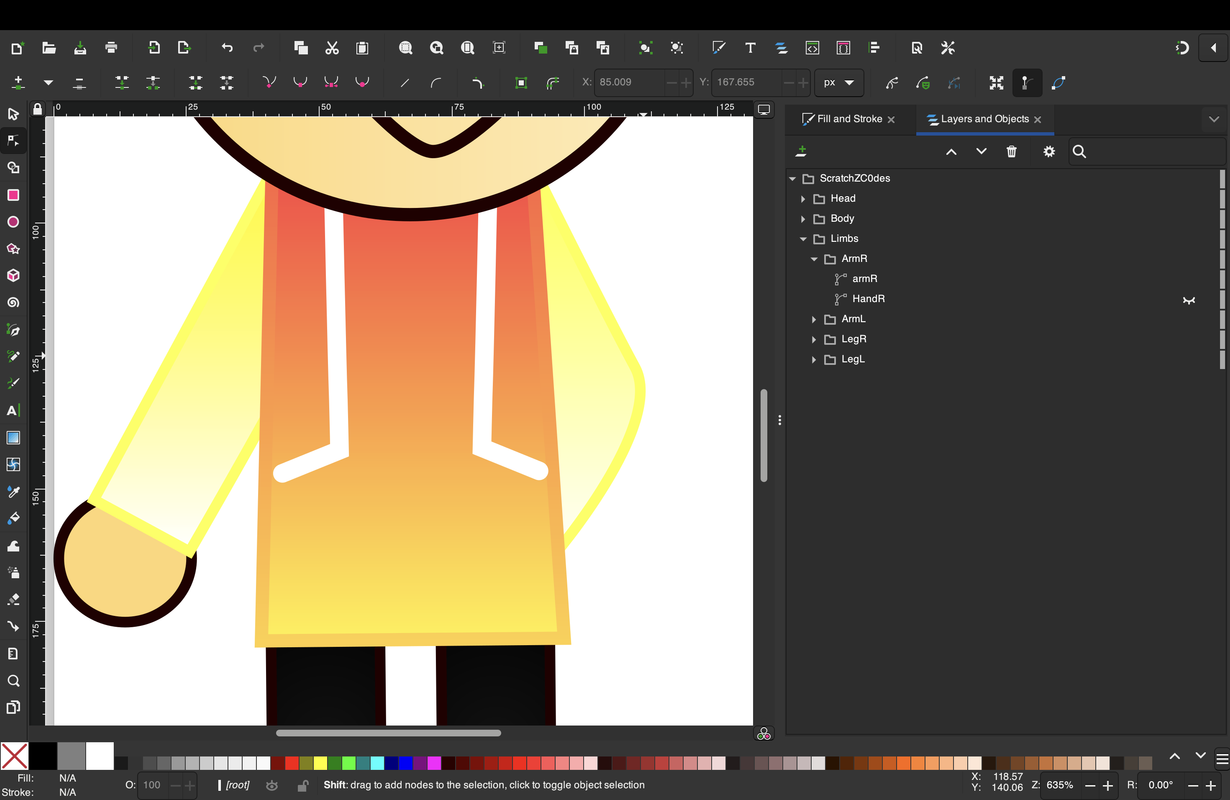Basically, you want to split the limb at the main joint. So, for an arm limb, you split it at the elbow, and for a leg limb, you split it at the knee.
It's not enough to draw a curve across the joint; you need to use the curve to create two separate shapes for the limb: one for the upper half of the limb and one for the lower. The result should look like one seamless shape for the entire limb. Duplicate or reference the limb layer and use the Delete Shape tool to remove a section from each layer. The result should still look like a seamless shape.
Now, you can use Animated Layer Order to keyframe the positions of each section as you animate, or you can make duplicate pairs of the layers above and below the body group and use a Smart Bone Dial to animate their Visibility.
I don't recommend controlling Animated Layer Order in a Smart Bone unless you're very sure you're not going to add or delete layers in the rig later. Animating Visibility with a Smart Bone is a bit more flexible, and you can still use manual Animated Layer Order along with this setup for special situations that may arise without worrying about unexpected conflicts.
Tip: one issue you will run into with the split limb is that, when you render, you may see a faint line or gap at the joint. This is an antialiasing problem that appears when shared edges are separated into two layers. There are two ways to correct this.
The easiest way is to add a point in the middle of the separating curve in one of the layers and simply drag the point to 'fold over' the edge in the other layer. This effectively hides the gap. Remember to bind the extra point if you're using Bind Points for the joint. This is the method I prefer most of the time.
If you're composting the animation in After Effects, the other method is to render with anti-aliasing disabled and then use the free
OLM Smoother plugin to apply anti-aliasing as a post-effect. I prefer this method when I'm applying advanced shading and lighting effects to the Moho render using After Effects.
There are other ways to approach 'wraparound' limbs, but the above method is basically what I did for most of the characters I've animated in the TV shows I've worked on.
Hope this helps.