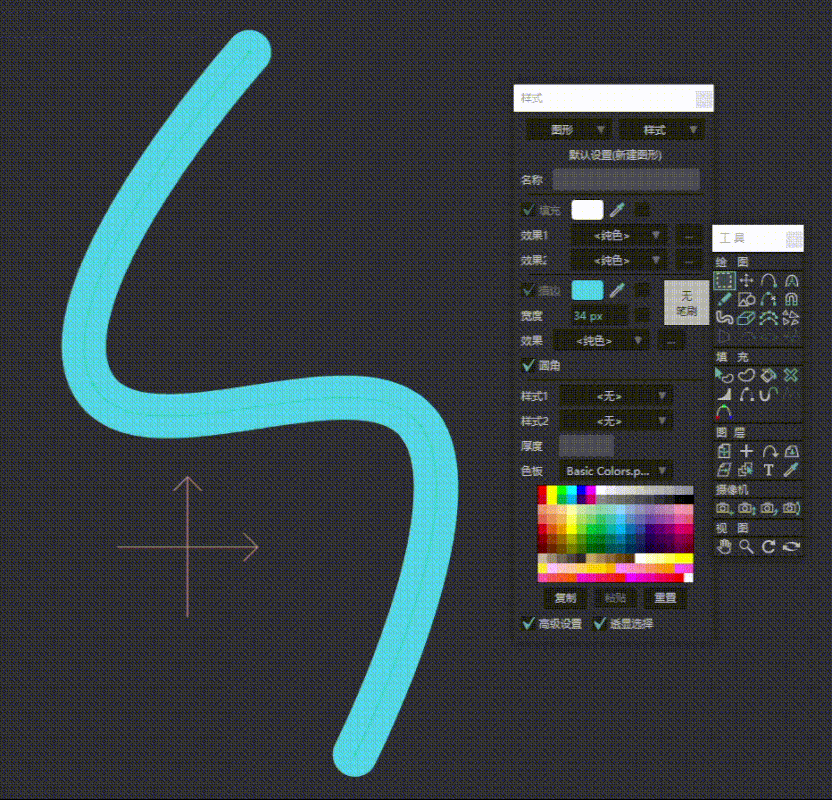Greenlaw wrote: ↑Fri Oct 20, 2023 9:42 pmHow is the shape/stroke created? Just the normal select-points, U and Enter? Was this created with Add Points or some other tool?
Is the stroke a separate shape from the fill shape? Is there more than one stroke shape stacked in this curve? Is the stroke one continuous shape or segmented into multiple shapes?
I'm trying to reproduce this error here, so any additional info helps. Tried copy/paste with a normal stroke and fill shape drawn with Add Points but no error yet.
The strokes are created via the Add Points tool, with or without Auto Fill, with or without Auto Stroke. Occasionally I'll makes a closed line "shape" without Auto Stroke/Fill and turn it into a shape. The shapes I make are 99% of the time simple shapes, nothing complex. I"m not 100% sure of the settings I'm using when defects occur, but it's possible that the defects occur in all variations of Auto Stroke/Fill.
I think once I used the Create Shape: Star tool and got a defect.
synthsin75 wrote: ↑Fri Oct 20, 2023 9:50 pm
If I had to guess, I'd say either the bezier handles of those points are messed up and/or those stroke segments are separate shapes.
Since the addition of bezier handles, I've found that copy/paste & welding between curves can cause more trouble than just adding points or redrawing the curve.
I used to do what you said: delete the wonky point and add a fresh point at the location. Lately, I use the shortcut to curve (un-sharpen) the point and that works.
It only seems to happen to points with a curve, not sharp points.
It's weird. I can make fifty shapes in a row without a defect. Then suddenly, the next few shapes have 1 or 2 defects. Then, for reasons I can't determine, I'll see no more defects for a long time.
I just tried creating fifty shapes in a row to better understand what triggers the defect, and only got one defect. I
suspect the mysterious culprit may have something to do with using CMD/CNTRL + P to sharpen an occasional point as I'm placing points in a vector layer while making shapes. I may be wrong, but it seems like the defects occur in shapes near a sharp point.
I'll try to pay better attention to the circumstances surrounding their appearance. Generally, when I see them, I only think "Yuck" and fix them, then get back to making shapes.
Thanks.