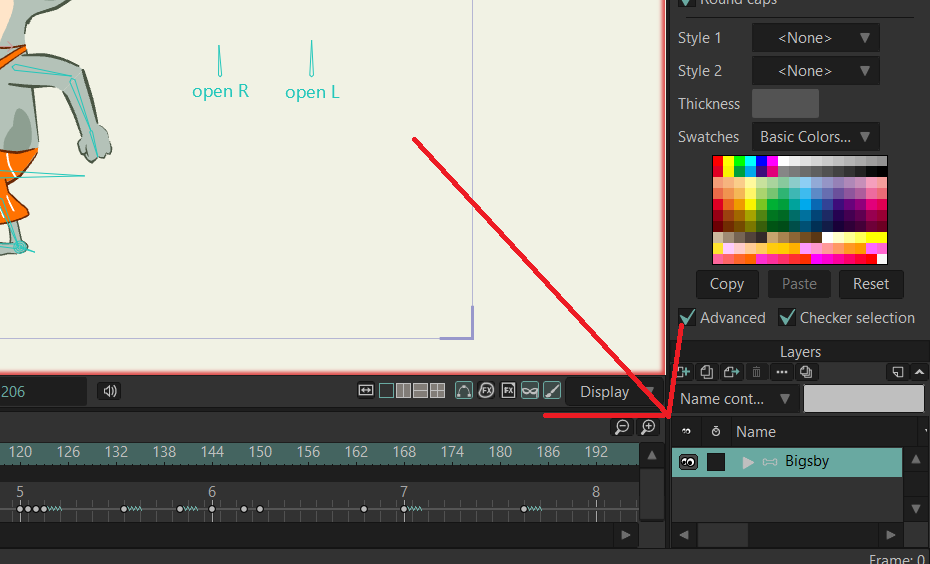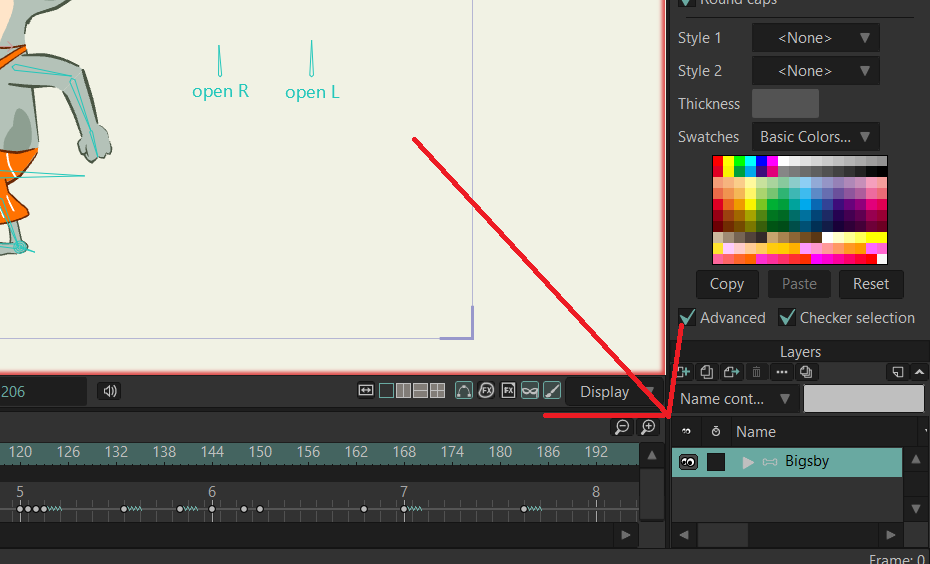Page 1 of 4
How to increase size layer interface? (More Questions)
Posted: Sun Oct 15, 2023 11:23 pm
by Popa
So I'm watching this guide on youtube and what a marvelous interface this guy has.
https://www.youtube.com/watch?v=U5cOa0ARTHc&t=34s
[youtube]U5cOa0ARTHc&t=34s[/youtube] (Why does this youtube code not work?)
Meanwhile Im stuck with this:
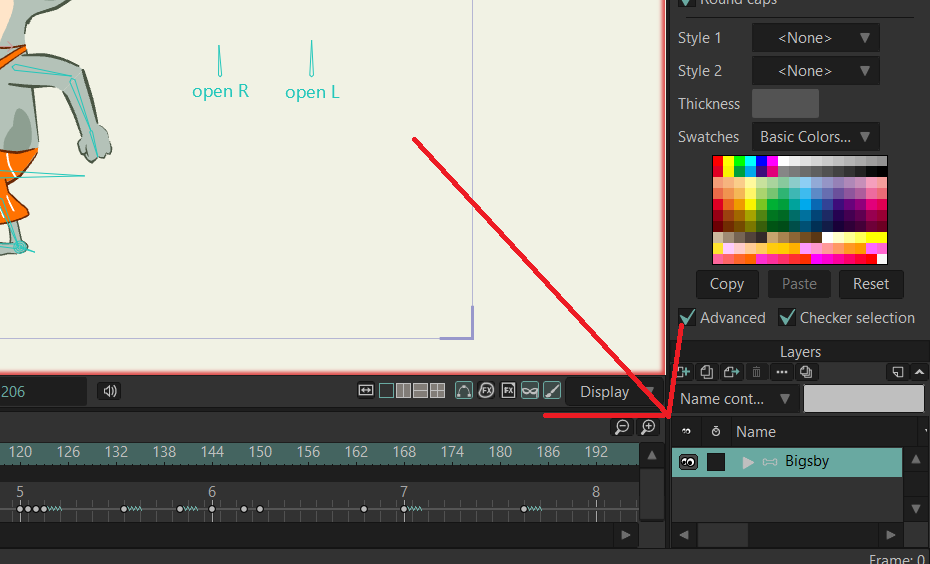
Any suggestions?
I do have another question. I finished my first character in Krita to rig in Moho. I'm literaly new to all concepts of animating.
I wasnt sure on what scale/pixels to draw my character design in Krita. I went for 2048 x 2732
When I first opened my design in Moho I was happy... 7/10 if I could rate it but I'm a perfectionist. I feel perhaps my drawing scale could be better maybe?
I know its bitmap and hence very vulnerable to zoom in/out, but is 2000x2700 good? Or does it even matter? Like I said, I have no clue and I might be talking out of my ass here.
Re: How to increase size layer interface? (More Questions)
Posted: Sun Oct 15, 2023 11:45 pm
by Greenlaw
I prefer to undock the Styles window to make more room for the Layers window. I only have the Styles window open when I'm creating artwork. When animating in Moho, I keep the Styles window closed to reduce screen clutter. IMO, the less cluttered the UI, the better.
Also, there's stuff that can be optimized inside the Styles window. I cover this and other UI optimization tips in this video...
This tutorial was created for Moho 12.5, but much of the info still applies to Moho 14. I plan to re-do this video soon because I have additional tips and improvements I'd like to share.
Somewhat related: If the Moho UI looks too large for your screen, try this:
1. Quit Moho and go to the program's .exe
2. R-click on it and choose Properties.
3. Select the Compatibility tab
4. Click the Change Settings for All Users button
5. Click the High DPI Settings button
6. Click Override High DPI Scaling Behavior
7. Select System (Enhanced) from the list.
8. Click Okay, then click the Apply button.
8. Launch Moho.
Moho should look more normal now. I don't need to do this for any of the desktops I use (at home or at work,) but it helps a lot for my Microsoft Surface Laptop Studio.
If the UI looks a little blurry on your system, try switching to the System option (the one without Enhanced in the title.)
If changing the High DPI Scaling Behavior option doesn't help at all, you can revert the settings by deactivating the option and clicking Apply.
Hope this helps.
Re: How to increase size layer interface? (More Questions)
Posted: Mon Oct 16, 2023 1:47 am
by synthsin75
You can uncheck the advanced style window, and for more layers window room, you can set the swatch to none.
Re: How to increase size layer interface? (More Questions)
Posted: Mon Oct 16, 2023 2:07 pm
by Popa
synthsin75 wrote: ↑Mon Oct 16, 2023 1:47 am
You can uncheck the advanced style window, and for more layers window room, you can set the swatch to none.
Greenlaw wrote: ↑Sun Oct 15, 2023 11:45 pm
I prefer to undock the Styles window to make more room for the Layers window. I only have the Styles window open when I'm creating artwork. When animating in Moho, I keep the Styles window closed to reduce screen clutter. IMO, the less cluttered the UI, the better.
Also, there's stuff that can be optimized inside the Styles window. I cover this and other UI optimization tips in this video...
This tutorial was created for Moho 12.5, but much of the info still applies to Moho 14. I plan to re-do this video soon because I have additional tips and improvements I'd like to share.
Somewhat related: If the Moho UI looks too large for your screen, try this:
Thank you! Docking certainly helped, also just completely eliminating it since I'm gonna be working on the rig is not a bad idea either.
Greenlaw your videos are always helpful. This forum is like a free college.
I forgot to ask one more question regarding workspace or rather animating screen where everything is displayed, not sure how its named. Is there a short key to automaticaly make that full screen or other option instead of precisely trying to zoom in?
I would like to ask again about the pixel and scaling as I had a nightmare asking myself how my scaling would look on a phone going through youtube today.
Popa wrote: ↑Sun Oct 15, 2023 11:23 pm
I wasnt sure on what scale/pixels to draw my character design in Krita. I went for 2048 x 2732
When I first opened my design in Moho I was happy... 7/10 if I could rate it but I'm a perfectionist. I feel perhaps my drawing scale could be better maybe?
I know its bitmap and hence very vulnerable to zoom in/out, but is 2000x2700 good? Or does it even matter? Like I said, I have no clue and I might be talking out of my ass here.
The reason I'm worried is because the smaller my character looks the more horrible it scales hence the phone question.
Re: How to increase size layer interface? (More Questions)
Posted: Mon Oct 16, 2023 2:14 pm
by Hoptoad
Popa wrote: ↑Mon Oct 16, 2023 2:07 pm Is there a short key to automaticaly make that full screen or other option instead of precisely trying to zoom in?
Use the ESC key to zoom-in on the art of the layer currently selected.
Re: How to increase size layer interface? (More Questions)
Posted: Mon Oct 16, 2023 5:36 pm
by Greenlaw
Popa wrote: ↑Mon Oct 16, 2023 2:07 pm
I forgot to ask one more question regarding workspace or rather animating screen where everything is displayed, not sure how its named. Is there a short key to automaticaly make that full screen or other option instead of precisely trying to zoom in?
Under View, Reset will fit the workspace to frame. In Moho 14, the shortcut Home works for me. I've never been able to get Esc to do this, so I looked it up and it's apparently different from what Home does...
Home: Reset the view to see the overall project
Esc: Automatically adjust the view to see everything in the active layer - hold the shift key to zoom in on the currently selected points.
(After reading how Esc really works, I think I need to try this.)

There is also a Fit To Selection command under View. My guess is that this is what the Shift+Esc shortcut mentioned above does. If not, you can probably assign your own shortcut to it.
Re: How to increase size layer interface? (More Questions)
Posted: Mon Oct 16, 2023 5:41 pm
by Greenlaw
I just tried Shift+Esc, and yes, this works for fitting selected points, but not for other selected items like bones. When used with a selected bone in the Bones layer, it ignores the Shift key and fits all of the bones to view--in other words, in a Bones layer, it works like the Esc key to fit the entire layer contents to view.
Re: How to increase size layer interface? (More Questions)
Posted: Mon Oct 16, 2023 6:20 pm
by Hoptoad
Greenlaw wrote: ↑Mon Oct 16, 2023 5:36 pm
Home: Reset the view to see the overall project
I didn't know about the Home key. I'm going to use it a lot, now that I'm aware of it. Thanks.
That's why I read these forums: always hoping to learn new stuff.
Re: How to increase size layer interface? (More Questions)
Posted: Mon Oct 16, 2023 6:44 pm
by Popa
Greenlaw wrote: ↑Mon Oct 16, 2023 5:36 pm
Popa wrote: ↑Mon Oct 16, 2023 2:07 pm
I forgot to ask one more question regarding workspace or rather animating screen where everything is displayed, not sure how its named. Is there a short key to automaticaly make that full screen or other option instead of precisely trying to zoom in?
Under View, Reset will fit the workspace to frame. In Moho 14, the shortcut is Home works for me. I've never been able to get Esc to do this, so I looked it up and it's apparently different from what Home does...
Home: Reset the view to see the overall project
Esc: Automatically adjust the view to see everything in the active layer - hold the shift key to zoom in on the currently selected points.
(After reading how Esc really works, I think I need to try this.)

There is also a Fit To Selection command under View. My guess is that this is what the Shift+Esc shortcut mentioned above does. If not, you can probably assign your own shortcut to it.
Home works perfectly in Moho 14. Its not 100% fullscreen but 90% but I wont complain. This is very handy.
Shift Esc also very handy!
However ESC alone doesnt do anything for me but Im completely satisfied with answers so far.
I will produce a small skit on same scale on youtube and watch it through my phone to see whether I have to worry about something. It would be devastating to miss such a big phone audience.
Thank you all. I will report back if I see another issue.
Re: How to increase size layer interface? (More Questions)
Posted: Mon Oct 16, 2023 7:27 pm
by Greenlaw
Hoptoad wrote: ↑Mon Oct 16, 2023 6:20 pm
That's why I read these forums: always hoping to learn new stuff.
Me too.

Re: How to increase size layer interface? (More Questions)
Posted: Mon Oct 16, 2023 7:43 pm
by Greenlaw
Oh, wait...I know what Esc does: it drops the current selection.
I actually use this shortcut all the time, but it's muscle memory for me so I never think about it. D'oh!
I think drop selection is all Esc does. Except for the Shift key modifier, it doesn't seem to do anything else on my computer.
See, I do learn new stuff here...sometimes I learn it again.

Re: How to increase size layer interface? (More Questions)
Posted: Mon Oct 16, 2023 8:24 pm
by Hoptoad
Greenlaw wrote: ↑Mon Oct 16, 2023 7:43 pm
Oh, wait...I know what Esc does: it drops the current selection.
Maybe you changed a default setting? Or I did?
I'm on a Mac. If I select a vector layer, let's say the "RIGHT EYEBROW LAYER", and the eyebrow shape is really tiny because I had been working on the bone layer for the whole character, if I press ESC, the vector art of the eyebrow will fill the workspace. I use it all the time - mostly because zooming in with the scroll wheel takes too long, and then I usually make the shape too small, then too big, then too small, then too big, then too small, ugh.
Re: How to increase size layer interface? (More Questions)
Posted: Mon Oct 16, 2023 8:36 pm
by Greenlaw
Hmm...that's very strange.
I just checked again to be sure, and, yeah, Esc on my computer appears to drop the current selection (or Select None, I guess.) I checked to see if I assigned a shortcut, but no, this is the default behavior here in 12.5, 13.5.5, and 14.0, on Windows.
I also see I was wrong about what Shift+Esc does for me. It doesn't zoom to selection, instead, it zooms to fit the points in the current layer, selected or not.
I'm not sure what Shift+Esc doing for the bones layer. It seems to center zoom on nothing--maybe because there are no points in the layer? Plain old Esc just drops the selected bones, just like it does with points for me.
I wonder if the different behavior on each platform is unintended. I'll ask when I get the chance.
Re: How to increase size layer interface? (More Questions)
Posted: Mon Oct 16, 2023 8:53 pm
by Greenlaw
Do you use the Classic Point Editing option?
When I enable this option, the Esc key zooms to fit the points in the layer, and it doesn't drop my selection.
When I disable this option, Esc does what I described, and Shift+Esc does the above for me.
Re: How to increase size layer interface? (More Questions)
Posted: Mon Oct 16, 2023 9:00 pm
by Hoptoad
Greenlaw wrote: ↑Mon Oct 16, 2023 8:36 pm
I also see I was wrong about what Shift+Esc does for me. It doesn't zoom to selection, instead, it zooms to fit the points in the current layer, selected or not.
That
sounds like what happens when I press ESC, only I don't need to hold SHIFT.
Whatever layer is active, ESC will zoom to make the cluster of points in that layer fill the workspace - whether or not any points are selected is irrelevant. It's like a Smart Zoom.